RECDRIVE is a solution that enables the free movement of your collaborative robot without the use of the Teach Pendant. It facilitates the precise capture of points, as well as manual or automatic trajectory capture on your Universal Robots through a convenient button, enhancing the interaction between the operator and the robot.
RECDRIVE consists of software developed in the URCap environment and lightweight, compact hardware, resulting in faster robot handling and greater ease in making real-time adjustments.
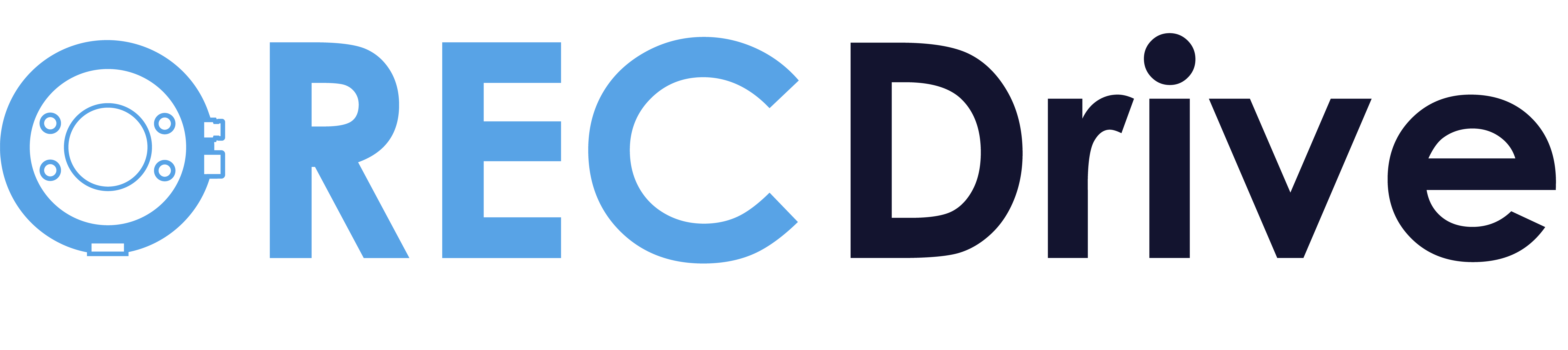
Manual Mode
1. Select manual mode on the teach pendant.
2. Move the robot arm to the desired position.
3. Double-tap the side button of the RECDrive, and the point will be saved.
Automatic Mode:
1. Select automatic mode on the teach pendant.
2. Move the robotic arm along the desired trajectory while holding down the button.
3. RECDrive will generate a network of points that allows the robot to repeat the trajectory.
Developed by LoDigitalizo, partner of Bytek Solutions SI


Funded by the European Union – NextGenerationEU