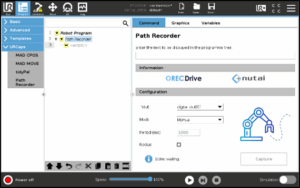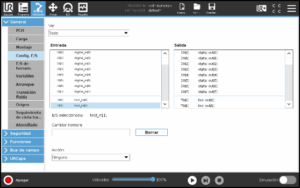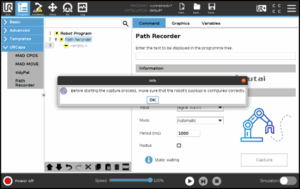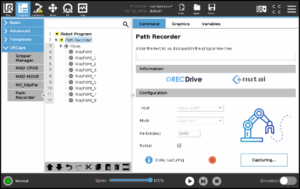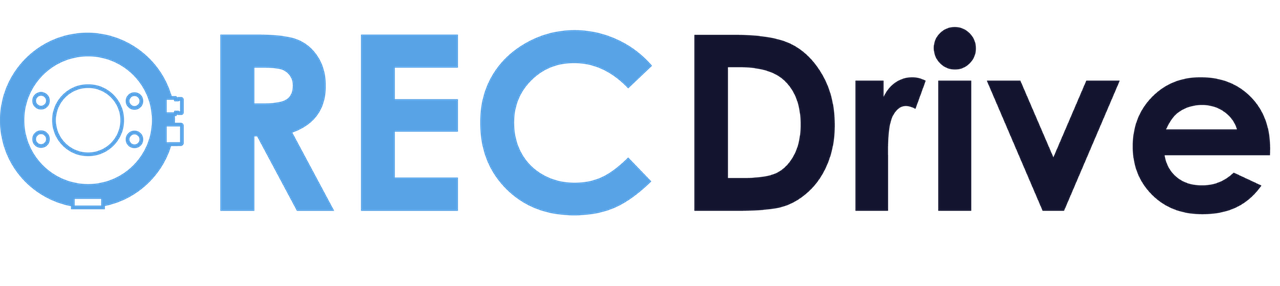
RECDRIVE: MOVEMENT WITHOUT LIMITS


RECDrive is a URCap approved by Universal Robots, ensuring the highest standards of quality and safety in collaborative robotics
Hardware and software
The hardware of RECDrive stands out for its lightweight and compact design, allowing seamless integration without obstacles or interference in the robot’s operations. It features an integrated side button that enables users to start or stop trajectory capture and save specific points during manual programming, facilitating intuitive and efficient operation.
Software
hardware
HOW DOES recdive WORK?
At NUTAI, we understand the importance of a clear and efficient implementation process for any industrial software tool. That’s why we’ve designed RECDrive to be intuitive and easy to install, ensuring our customers can start enjoying the benefits of advanced collaborative robotics without delay.
install recdrive in 3 steps
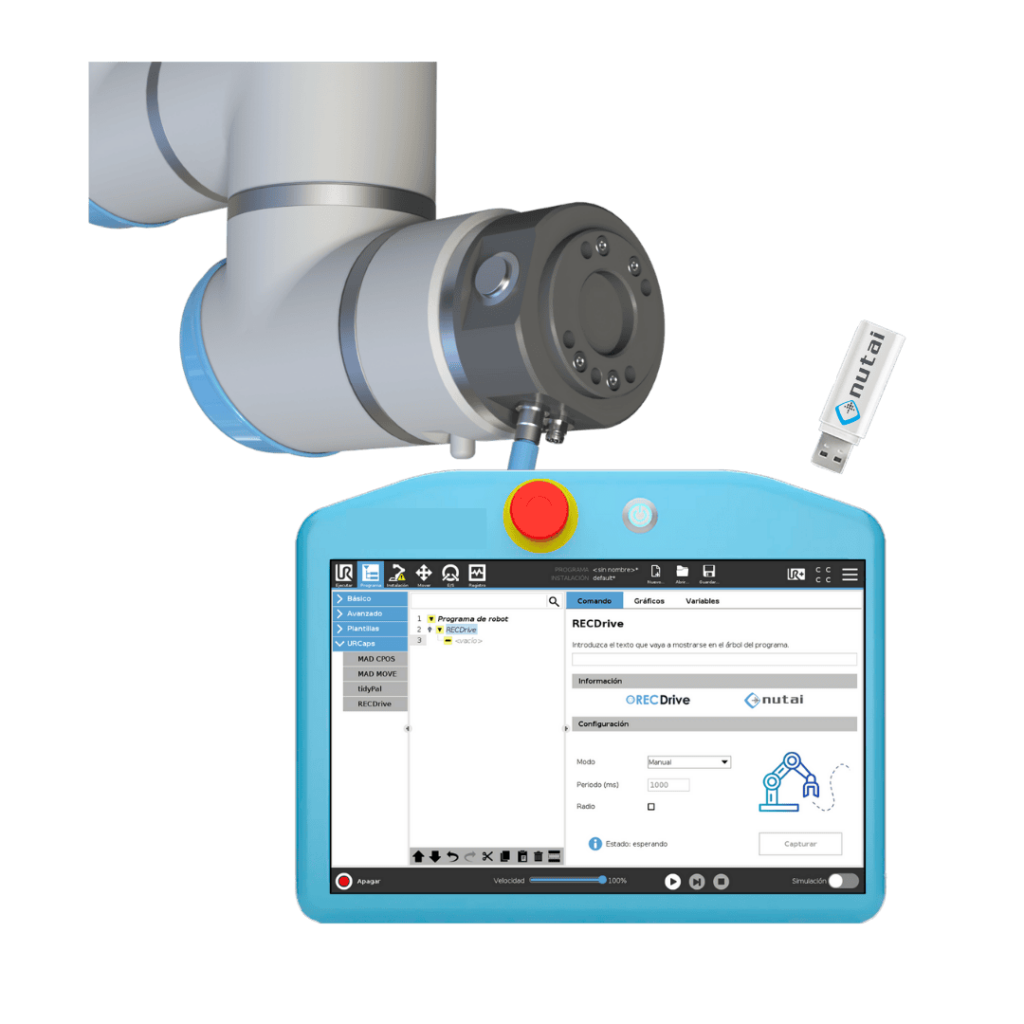
SOFTWARE AND HARDWARE INSTALLATION
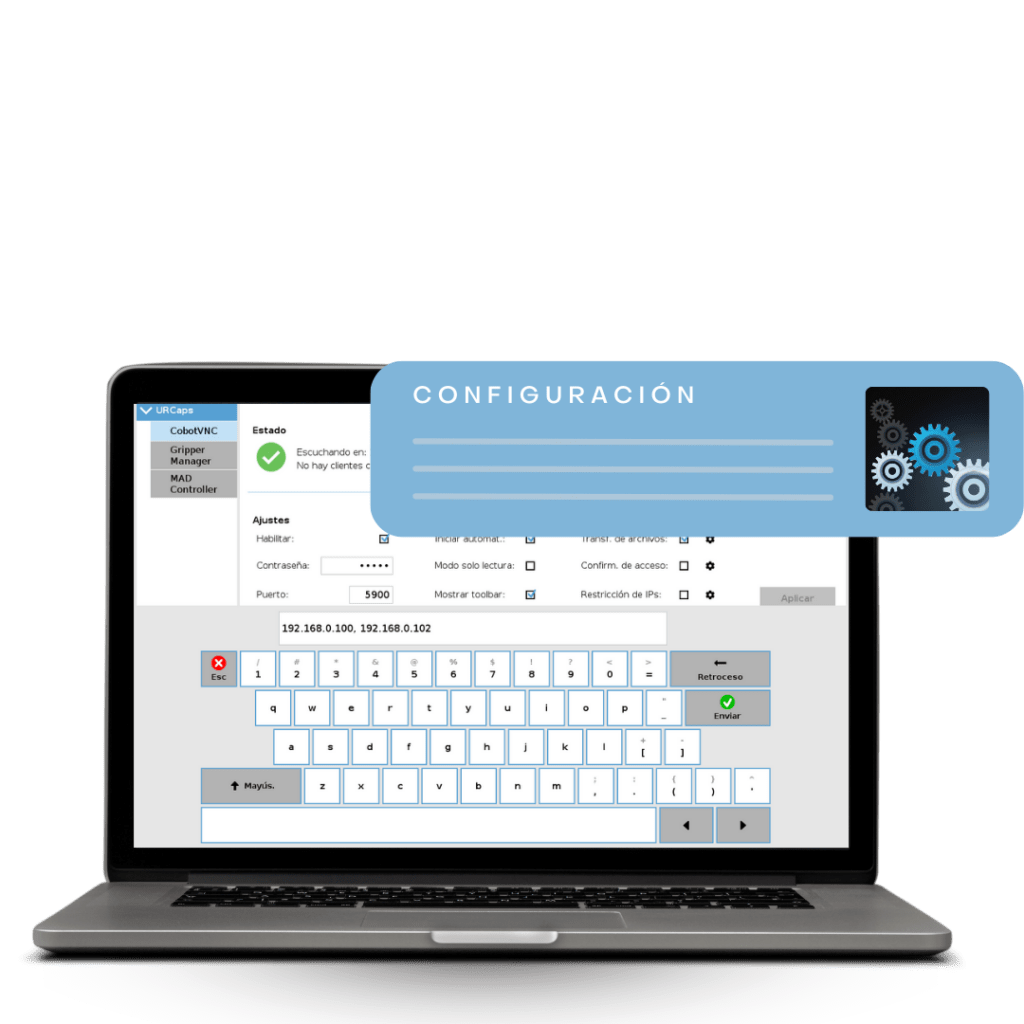
INPUT CONFIGURATION

SELECTION OF THE MODE OF OPERATION
(manual or automatic)
RECDRIVE gallery